Puzzles-In-Motion
Release 1.2
Technical Software Solutions, Inc.
Copyright © 2000
All Rights Reserved.
Objects that Interact with Each Other
Selecting Another Puzzle Database
Beaming the P-I-M Application to a Friend
Beaming a P-I-M Puzzle Database to a Friend
Sending the P-I-M Application or a P-I-M Puzzle Database to a Friend via E-mail
P-I-M Puzzle Database Registration
Creating Puzzles for Puzzles-In-Motion
Creating a New Puzzle Database
Define the Goal(s) of the Mechanism
Converting the Mechanism into a Puzzle
Complete the Puzzle Definition
Using New/Cut/Copy/Paste/Delete/Replicate on the Puzzle Menu
Complete the Database Definition
Determining the User Registration Code for your Database
A Few Words about the P-I-M Physics Models
Some Tips on Creating Puzzle Databases
Introduction
Welcome to Puzzles-In-Motion. We hope we have created an amusing distraction for you that you can mess around with at the airport, while you’re waiting for a meeting to start (or during the meeting, for that matter!), or just give to your kids so you can have a “real” conversation when you’re having dinner with friends.
We’re going to keep this short and sweet, yet provide enough detail to get you on your way toward solving puzzles. For those of you that wish to create puzzle collections for yourself, or for distribution as freeware or shareware, we’ll show you how to create puzzles. We’re not going to tell you how every puzzle object works. You’ll discover how each object works as you move along, and that’s half the fun!
Playing Puzzles-In-Motion
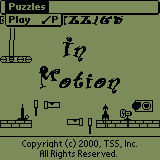 Starting
the game
Starting
the game
When Puzzles-In-Motion (hereafter referred to as P-I-M) first starts up, the introduction screen appears, which is actually an animation of a puzzle that you’ll see in “Puzzle Pak 1”. Tap on the screen, or select “Play” from the menu. If you have been working on solving a puzzle, or if you have been creating a new puzzle, the initial screen will not appear. Instead, P-I-M takes you directly to the gameboard. If you have been working on solving a puzzle, the goal of the puzzle will appear to remind you of what you need to do.
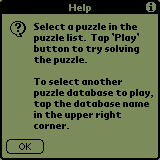 First Installation of P-I-M
First Installation of P-I-M
If P-I-M has never been installed on your device, a help dialog will appear when you leave the intro screen. We are trying to give first-time users some idea of how to use the puzzle list that will appear when the user plays the game for the very first time. This help screen is available at any time from the puzzle list by selecting “Help” from the “Options” menu. More detailed information is available by pressing the “i” icon in the upper right corner of the dialog.
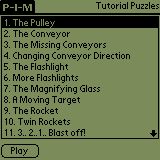 The
Puzzle List
The
Puzzle List
The puzzle list shows the names of the puzzles in the current puzzle database. If you’re loading P-I-M for the first time, and you installed the “Tutorial Puzzles” database, your display will look like this. The name of the puzzle database appears in the upper right corner of the display. The first puzzle is selected, and can be played by pressing the “Play” button.
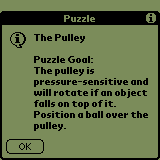 The Goal of the Puzzle
The Goal of the Puzzle
P-I-M displays the name and goal of the puzzle when a puzzle is selected for “Play”. Read the goal of the puzzle carefully to determine what’s required for the puzzle to be considered “solved”. In this case, we must activate a pulley (a small box that is pressure-sensitive). If a ball (or other object) lands on top of the pulley, the pulley will begin to rotate. Notice that most dialog boxes in P-I-M have a small icon in the upper right hand corner of the dialog (the “i” symbol). You can press on the “i” to get more information about the dialog.
Press “OK” to continue.
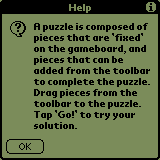 First Installation of P-I-M
First Installation of P-I-M
If P-I-M has never been installed on your device, a help dialog will appear when you play a puzzle for the very first time. This help screen is available at any time from the gameboard by selecting “Help” from the “Options” menu. More detailed information is available by pressing the “i” icon in the upper right corner of the dialog.
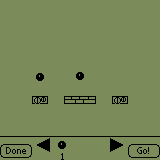 The
Puzzle Gameboard
The
Puzzle Gameboard
The puzzle gameboard is divided into two areas: the playing area and the toolbar area. The playing area contains objects that are not moveable or selectable. These objects are the starting point of the puzzle. The toolbar area contains one or more objects that are to be added to the puzzle to accomplish the goal(s) of the puzzle. In this case, the toolbar contains one ball. If there were two balls available, the number below the ball would indicate “2”. If there are more than three different types of objects available on the toolbar, you can press the left or right arrow icons to scroll other toolbar objects into view. There are two ways to move an object from the toolbar to the playing area: “drag” or “tap and drop”. You can “drag” an object to the playing area by pressing on the object and moving the stylus, without lifting the stylus. You can also “tap” an object to select it, then tap anywhere in the playing area to drop the object into place.
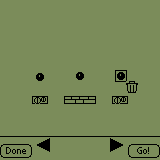 Selected Objects
Selected Objects
When an object is first moved from the toolbar to the playing area, or when an existing object in the playing area is selected by tapping on the object with the stylus, the object becomes “selected”. When an object is selected, a rectangle appears around the object, and one or more icons appear around the edges of the selection rectangle. In our example, a ball has been moved from the toolbar to the playing area. The ball is selected, and a trashcan appears in the lower right hand corner of the selection box. Tapping on the trashcan icon will return the object to the toolbar. Dragging the object to the toolbar will also return the object to the toolbar. The object can be dragged to a new position in the playing area by pressing on the object and moving the stylus to a new location. Some objects can be “nudged” precisely into position by using the stylus in the Graffiti handwriting area on your device. To nudge an object left, stroke the stylus to the left in the Graffiti area. To nudge an object right, stroke the stylus to the right in the Graffiti area. The only tricky direction is up. To nudge an object up, you must stroke the stylus up and down in the Graffiti area.
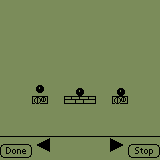 Activating
the Puzzle
Activating
the Puzzle
At any time, you can tap on the “Go!” button to activate the puzzle. When the puzzle is activated, all objects that can move begin to do whatever it is that they do. If the puzzle goal(s) are not accomplished, the puzzle will run until manually stopped by you. You can stop the puzzle at any time by pressing anywhere on the screen. While you are working on a puzzle, you may find it necessary to switch to another Palm application. When you return to P-I-M, the gameboard area will appear exactly the way you left it. This feature allows you to work on a puzzle while being interrupted by “real” work!
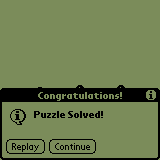 Solving the Puzzle
Solving the Puzzle
If you arrange objects from the toolbar in such a way as to solve the goal(s) of the puzzle, a dialog will appear that allows you to replay the solution, or continue to the next puzzle in the current database. If you tap the “Replay” button, your solution will be played again. If you tap the “Continue” button, you will be presented with the goal of the next puzzle. You may also tap on the screen during a replay, which will stop the puzzle.
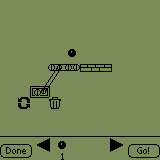 Objects that Interact with Each Other
Objects that Interact with Each Other
There are many objects in P-I-M that interact with each other when placed near each other in the playing area of the gameboard. In our example, the pulley object interacts with the conveyor object. When the pulley is placed near the conveyor, a fan belt automatically appears that connects the pulleys of each object. If the pulley rotates, the fan belt will cause the conveyor to also rotate. If the pulley is moved too far from the conveyor, the fan belt will automatically be removed, which means the pulley will no longer “drive” the conveyor. Notice that when the pulley is selected, an “orientation” icon appears in the lower left corner of the selection rectangle. Tap the icon to cause the pulley to rotate in the opposite direction. Other objects have orientation icons. A flashlight, for example, can shine light to the left or right, depending on the orientation.
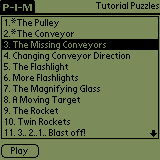 Returning to the Puzzle List
Returning to the Puzzle List
If the author of a puzzle database has specified that puzzles must be played sequentially, the puzzle list will indicate which puzzles have been solved by displaying a “*” to the left of the puzzle name. A puzzle with a “*” next to the name can be played at any time. Puzzles that do not have a “*” next to the name cannot be played until the previous puzzle has been solved.
If the author has specified that puzzles can be played in any order, the puzzle list will not display “*” next to the puzzle names, and any puzzle can be played at any time.
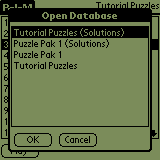 Selecting Another Puzzle Database
Selecting Another Puzzle Database
To select another puzzle database, tap on the database name in the upper right corner of the puzzle list. A dialog will appear that will list all P-I-M puzzle databases present on the device. In our example, we have four puzzle databases available on our device. Select a database from the list, and then press “Ok” to make the database active.
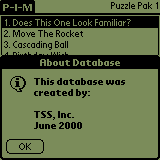 When
a database is selected, information about the author of the database will
appear in a dialog.
When
a database is selected, information about the author of the database will
appear in a dialog.
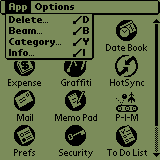 Beaming the P-I-M Application to a Friend
Beaming the P-I-M Application to a Friend
Beaming the P-I-M Palm application to a friend is fun and easy. Actually, beaming P-I-M to an enemy is easy too, but not quite as much fun. Select “Beam” from the “App” menu on the Palm Application Launcher screen.
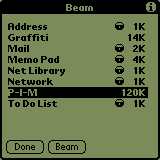 The
“Beam” list will appear. Select the
“P-I-M” application from the list of all applications on your device. Press the “Beam” button to begin the beaming
process. Be sure to position your
device so that the IR (infrared) window on your device can “see” the IR window
on the other device. Make sure the
receiving device is powered on.
The
“Beam” list will appear. Select the
“P-I-M” application from the list of all applications on your device. Press the “Beam” button to begin the beaming
process. Be sure to position your
device so that the IR (infrared) window on your device can “see” the IR window
on the other device. Make sure the
receiving device is powered on.
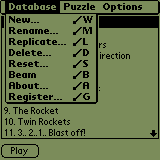 Beaming a P-I-M Puzzle Database to a Friend
Beaming a P-I-M Puzzle Database to a Friend
Beaming a P-I-M database must be done from within the P-I-M application. The P-I-M application must already be present on your friend’s Palm device, but the application does not need to be running. Select “Beam” from the “Database” menu. The current database will be sent to the other device. To beam another database, tap on the database name in the upper right corner of the puzzle list. Select another database from the list to make the database the currently active database. Select “Beam” again from the “Database” menu.
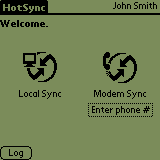 Sending the P-I-M Application or a P-I-M Puzzle Database
to a Friend via E-mail
Sending the P-I-M Application or a P-I-M Puzzle Database
to a Friend via E-mail
If you wish to send P-I-M and/or a puzzle database to a friend, and your friend in not within beaming distance (you live in Australia, she lives in Amsterdam), you may wish to e-mail the application and the database. Here’s how to do it:
Using a recent version of the Palm Desktop software, perform a HotSync with your device. The HotSync process will put the P-I-M application and any P-I-M databases in a “Backup” folder of your user ID folder within the Palm Desktop folder. What? Ok, it’s not as bad as it sounds, but let’s look at a real example to clear up the confusion.
Let’s say my Palm Desktop software is installed on my laptop at “C:\Palm”. When I HotSync’d my palm the very first time, the Palm desktop software created a user folder for my data. The user folder name is automatically generated using a combination of my last and first name. My user data is stored under the folder “C:\Palm\SmithJ”. Applications and/or databases that are not handled by a specific desktop HotSync conduit of some sort are stored in a “Backup” folder. My “Backup” folder is located at “C:\Palm\SmithJ\Backup”. My “Backup” folder contains “Puzzles-In-Motion.prc” and “Tutorial_Puzzles.PDB”, among other things. If I want to e-mail a copy of the P-I-M application and the tutorial puzzles to a friend, I just send an e-mail with these two files “attached” to the e-mail.
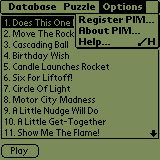 Getting Help
Getting Help
Help is available from the puzzle list display, as well as the gameboard display. Select “Help…” from the “Options” menu to get help for the current screen. Remember to press the “i” icon in the upper right corner of the help dialog for more detailed help and tips.
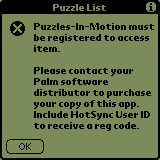 P-I-M Product Registration
P-I-M Product Registration
Some P-I-M operations are disabled until the product is registered. Specifically, you cannot play a database other than “Tutorial Puzzles”, and you cannot create your own databases until the product is registered. You can, however, beam P-I-M to a friend, and you can beam any puzzle database to a friend as well. However, your friend will only be allowed to play the “Tutorial Puzzles” database until he/she registers the product.
Once you have received your registration code, select “Register PIM…” from the “Options” menu. Enter the registration code exactly as it appears from your software distributor.
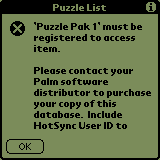 P-I-M Puzzle Database Registration
P-I-M Puzzle Database Registration
If a P-I-M database author has produced a puzzle database that has the registration option set, a specified number of puzzles will be playable as a “demo” of the database. After the demo puzzles have been played, a dialog will appear that indicates that the database is shareware. Purchase the database to receive a registration code for the puzzles. Once you have received your registration code, select “Register Database…” from the “Database” menu. Enter the registration code exactly is it appears from your software distributor.
Creating Puzzles for Puzzles-In-Motion
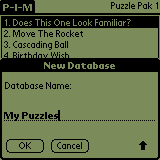 Creating a New Puzzle Database
Creating a New Puzzle Database
Puzzles in P-I-M are organized as puzzle databases, with each puzzle database containing a collection of individual puzzles. We will create a small puzzle database to illustrate the process of creating a new puzzle database.
To create a new database, select “New…” from the “Database” menu. A dialog will appear that will contain the name of the current database. Replace the name with any desired database name. For our example, we will create a puzzle database called “My Puzzles”. Press “Ok” to create the database on the device.
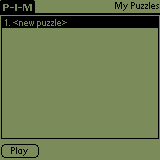 The
“My Puzzles” Database
The
“My Puzzles” Database
Notice that the name of our new database, “My Puzzles”, appears in the upper right corner of the puzzle list display. A new puzzle database is created with a single puzzle, “<new puzzle>”. The puzzle is an empty puzzle, containing no objects, and simply serves as a starting point for our puzzle collection.
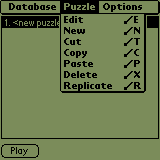 We
will start our puzzle collection by editing the “<new puzzle>” entry to
create our first puzzle. Select “Edit”
from the “Puzzle” menu.
We
will start our puzzle collection by editing the “<new puzzle>” entry to
create our first puzzle. Select “Edit”
from the “Puzzle” menu.
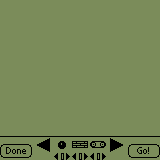 Our
First Puzzle
Our
First Puzzle
The puzzle editor looks just like the puzzle gameboard that we saw earlier. The “Edit” menus are slightly different than the “Play” menus, and there are tiny little arrows next to the object quantities on the toolbar. As you can see, our puzzle is not very challenging at this point. Let’s make it a little more exciting by building a working mechanism.
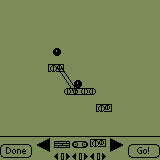 The Working Mechanism
The Working Mechanism
Every puzzle starts out in life as a working mechanism. Drag objects from the toolbar to build a complete mechanism of some kind. In this example, we will drop a ball on a pulley, which activates a conveyor, which drops a ball on another pulley. We can test the mechanism by tapping the “Go!” button at any point during the design of our mechanism. Some objects can be “nudged” precisely into position by using the stylus in the Graffiti handwriting area on your device. To nudge an object left, stroke the stylus to the left in the Graffiti area. To nudge an object right, stroke the stylus to the right in the Graffiti area. The only tricky direction is up. To nudge an object up, you must stroke the stylus up and down in the Graffiti area.
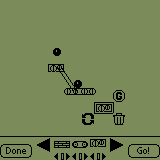 Define the Goal(s) of the Mechanism
Define the Goal(s) of the Mechanism
To convert a mechanism to a puzzle, we must define the goal of the mechanism. Notice that most objects have a “G” icon that is visible when the object is selected. The “G” icon indicates whether the object is part of the goal of the puzzle. The goal of our mechanism is to activate the pulley on lower right hand portion of the mechanism. Tap the “G” icon to make the pulley part of the goal. For this mechanism, there is only one goal, so we are done with the mechanism. Tap on the “Go!” button to activate the mechanism. When P-I-M determines that all goals have been satisfied, a dialog will appear that indicates that fact. Tap the “Continue” button to continue editing the puzzle. To see all objects that have been “goal-enabled”, select “Show Goal Enabled Objs” from the Puzzle menu. All objects that have been selected to participate in the puzzle goal will be displayed with a flashing box around them.
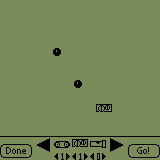 Converting the Mechanism into a Puzzle
Converting the Mechanism into a Puzzle
To convert a mechanism into a puzzle, we must delete one or more objects from the mechanism. As we delete an object from the playing area, we tap on the quantity arrow under the object on the toolbar to INCREASE the number of objects that will be available to the player. In our example, we have deleted the pulley object and the conveyor object. We have set the number of pulleys and the number of conveyors available to “1”. When the puzzle is played, the toolbar will contain one pulley and one conveyor. Since all other objects on the toolbar have a “0” for the quantity, they will not appear on the toolbar when the puzzle is played. Notice that we did NOT remove the pulley that had the goal set (“G” icon). Objects that have the goal set must remain on the playing area. If the object is returned to the toolbar, the object will not participate in the puzzle goal. Now, we could have removed the balls from the playing area, instead of removing the pulley and conveyor. If we had done that, however, the player could simply position a single ball over the existing pulley on the playing area, and the goal of the puzzle would be accomplished, even though the mechanism was not re-created by the player. The secret to building a good puzzle is to ensure that your original mechanism must be re-created to solve the puzzle. Experimentation will teach you a great deal about building good puzzles.
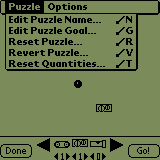 Complete the Puzzle Definition
Complete the Puzzle Definition
Now that the puzzle mechanism has been defined, it’s time to give the puzzle a name and goal description.
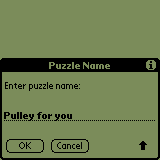 Select
“Edit Puzzle Name…” from the “Puzzle” menu.
Select
“Edit Puzzle Name…” from the “Puzzle” menu.
Enter a short description of the puzzle.
This description will appear
in the puzzle list.
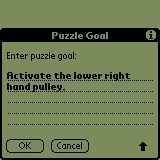 Select
“Edit Puzzle Goal…” from the “Puzzle” menu.
Enter a description of the puzzle goal.
If your puzzle has two or more goals, don’t forget to mention all goals.
Select
“Edit Puzzle Goal…” from the “Puzzle” menu.
Enter a description of the puzzle goal.
If your puzzle has two or more goals, don’t forget to mention all goals.
Your puzzle is now ready to try in “Play” mode from the puzzle list.
Try the puzzle to make sure your solution works. Also, try to solve the puzzle be arranging the objects in other ways. Try to eliminate simple shortcuts to solving your puzzle.
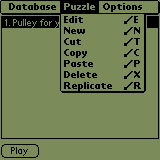 Using New/Cut/Copy/Paste/Delete/Replicate on the Puzzle
Menu
Using New/Cut/Copy/Paste/Delete/Replicate on the Puzzle
Menu
When you’re building your collection of puzzles, it is often helpful to begin the next puzzle by using the previous puzzle as a starting point. To help with that activity, the “Puzzle” menu has several “clipboard” type functions that are available to manipulate puzzles in the puzzle list. Use “Cut Puzzle” to remove the selected puzzle from the list and place it on the clipboard. Use “Copy Puzzle” to put a copy of the selected puzzle on the clipboard. Use “Paste Puzzle” to paste the clipboard puzzle ahead of the selected puzzle. Use “Replicate Puzzle” to perform a copy plus paste operation. The replication function duplicates the current puzzle and leaves a copy of the puzzle on the clipboard. Use “Delete Puzzle” to delete a puzzle without disturbing the contents of the clipboard. Finally, use “New Puzzle” to create a new puzzle at the end of the puzzle list. The puzzle editor is automatically launched as a result of “New Puzzle”.
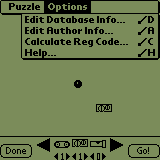 Complete the Database Definition
Complete the Database Definition
Once you have completed your puzzle collection, it’s time to enter your author information and database information.
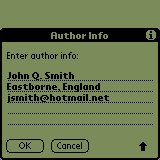 Select
“Edit Author Info...” from the “Options” menu.
Enter your name, company name, or other information to describe
yourself. The author information is
displayed every time the user selects your database from the list of puzzle
databases.
Select
“Edit Author Info...” from the “Options” menu.
Enter your name, company name, or other information to describe
yourself. The author information is
displayed every time the user selects your database from the list of puzzle
databases.
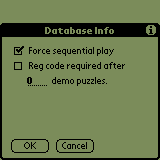 Select “Edit Database Info…” from the “Options” menu. The Database Info dialog appears. Select the “Force sequential play” option to
force the user to play or puzzles in sequence, from first to last. If you have created a series of puzzles that
build upon each other, you probably want to force the user to play them in order. If your puzzles are of random layout and
complexity, then this option should probably be disabled.
Select “Edit Database Info…” from the “Options” menu. The Database Info dialog appears. Select the “Force sequential play” option to
force the user to play or puzzles in sequence, from first to last. If you have created a series of puzzles that
build upon each other, you probably want to force the user to play them in order. If your puzzles are of random layout and
complexity, then this option should probably be disabled.
Select “Reg code required after…” option to enable only a certain number of puzzles to be played before requiring the user to get a registration code from you, the author. The number in the “demo puzzles” field indicates how many puzzles you want to make available for free, as a “demo” of your puzzle database. Even with the registration code, the user will not be allowed edit/cut/copy/paste access to your database. You should select this option if you plan to make your database available as shareware on one of the many popular Palm-oriented Web sites. When the user downloads your database, he will have access to the number of puzzles that you have specified. After that, the user will need to purchase the database from their favorite Palm Web site. If the Web site does not support automatic generation of custom registration codes, the Web site will email the user information to you. You will need the user’s HotSync ID to generate a registration code. You can email the registration code to the user, and the user will enter the registration code to gain access to the puzzles in your database.
If you choose to disable this option, the user will have access to play all puzzles in your database. The user will also have edit/cut/copy/paste access to all puzzles in your database. If that’s fine with you, it’s fine with us.
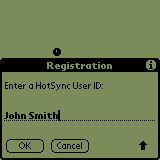 Determining the User Registration Code for your Database
Determining the User Registration Code for your Database
If the “Reg code required after…” option is enabled for your database, the user will need a registration code to unlock the puzzles in your database. Make sure that your database is the current database. From the puzzle list, select “Edit Puzzle” from the “Puzzle” menu. From the gameboard, select “Calculate Reg Code…” from the “Options” menu to enter a user’s HotSync ID. Enter the HotSync ID exactly as sent to you by the user or Web site where the user purchased your database. Tap the “OK” button to view the registration code.
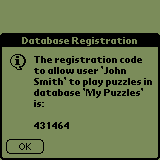 The
registration code is generated based on the user’s HotSync ID, the name of your
puzzle database, and the number of puzzles in your database. As an example, for “My Puzzles”, which
contains only one puzzle, the registration code for “John Smith” is 431464.
The
registration code is generated based on the user’s HotSync ID, the name of your
puzzle database, and the number of puzzles in your database. As an example, for “My Puzzles”, which
contains only one puzzle, the registration code for “John Smith” is 431464.
** IMPORTANT: You must not change the name of your database, or the number of puzzles it contains, after you have made the database available to others. The “Calculate Reg Code…” will generate a code based on the database in your device. If your user has a different version of your database, the generated registration code will not work for them. You can edit any of the puzzles in your database to correct problems that users might find, but do not change the name or quantity of puzzles in your database. After you make a database available to others as shareware, you really should isolate a “gold” version of the database. When a user needs a registration code, use the “gold” version to generate the code.
You might be wondering at this point why YOU are allowed to play or edit your database without entering a registration code based on your name. P-I-M automatically calculates and enters your “author” registration code into the database header of your database. P-I-M can then identify your device as the author of the database. The author of the database is always allowed access to the database. This means, however, that the database is tied to your HotSync ID on your device. If you were to change your HotSync ID on your device, or beam the database to another device, you will not be allowed to edit the database.
A Few Words about the P-I-M Physics Models
The objects that “move” in P-I-M use highly simplified physics math models to control their behavior, especially when it comes to free motion, as in the case of bouncing balls, falling rockets and candles, etc. If you play P-I-M long enough, you will occasionally see some strange behavior between two moving objects. There’s not much we can do about it now, because existing puzzle databases rely on specific math models that are in place, bugs and all. If we make any significant changes in the physics models for the existing objects, we run the risk of breaking our puzzles and those that you might be working on. We did the best job we could at flushing out the really obvious problems, but eventually, we had to ship the product. Now that it’s shipped, we can concentrate on getting some cool puzzle packs out there to go with the game. That brings us to what we really wanted to say: we don’t create puzzles that exploit strange behavior of some object. We think that would be bad form. We hope that you will adopt a similar philosophy when designing your puzzle creations.
Working with Puzzle Databases
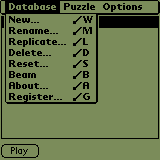 Database Operations
Database Operations
The “Database” menu supports manipulation of puzzle databases. Databases can be created, renamed, deleted, beamed, registered, replicated, and reset.
Any modification of any kind to a puzzle database will be picked up on the next HotSync. The databases are stored in the Backup folder of your user ID in the Palm desktop folder structure. Be careful about deleting puzzle databases in P-I-M. The next time you HotSync, the database will also be deleted from the Backup directory. With recent versions of the Palm Desktop software, the deleted database is copied to the Archive folder by the HotSync manager. The moral: MAKE BACKUP COPIES OF DATABASES!
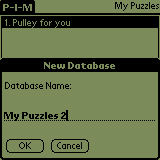 New Database
New Database
Use “New…” to create a new database. The new database will become the currently active database. You must choose a name that does not conflict with another database.
 Rename Database
Rename Database
Use “Rename…” to change the name of the current database. You must choose a name that does not conflict with another database.
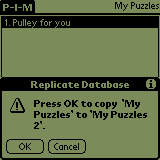 Replicate Database
Replicate Database
Use “Replicate…” to make a complete copy of the currently active database. A dialog will prompt to confirm that you really want to make a copy of the database. The name for the new database will automatically generated using a numbered suffix on the original name.
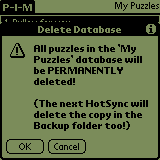 Delete Database
Delete Database
Use “Delete…” to remove a database from the device completely. As the dialog suggests, the delete is permanent. There is no “undo” to recover from deleting a database accidentally. The next time you HotSync, the database will be deleted also from the Palm desktop Backup folder. With recent versions of the Palm Desktop software, the deleted database is copied to the Archive folder by the HotSync manager. The moral: MAKE BACKUP COPIES OF DATABASES!
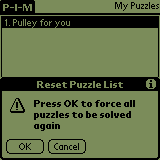 Reset Database
Reset Database
Use “Reset…” to force all puzzles to be solved from the beginning. If the database author has specified that the puzzles can be played in any order, this function has no practical effect.
Some Tips on Creating Puzzle Databases
We have been creating puzzle databases for a while now, and we think we can give you a general outline for a process that works nicely:
- Create a database with a name like “My Puzzles (Solutions)”, with completely working mechanisms.
- Don’t make puzzles out of the mechanisms until the database is complete.
- Replicate the database. This will produce a database called “My Puzzles (Solutions) 2”.
- Rename the database “My Puzzles”.
- For each puzzle in “My Puzzles”, decide which objects to delete from the playing area.
- When an object is deleted from the playing area, INCREASE the quantity available for the object (the little arrows under the object on the toolbar).
- When you have converted all mechanisms to puzzles, you end up with a “puzzles” database and a “puzzle solutions” database. Believe it or not, sometimes you just can’t remember the solution to a puzzle, and it can be time-consuming trying to solve it again.