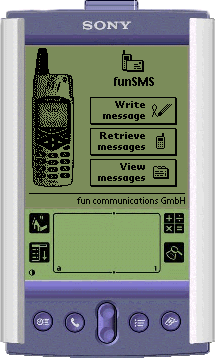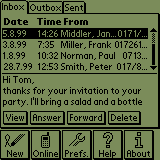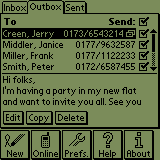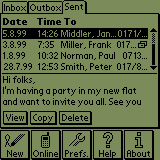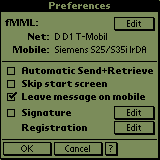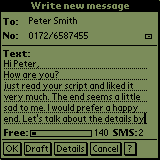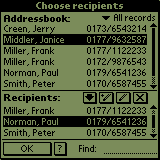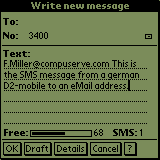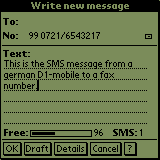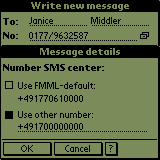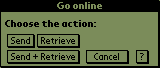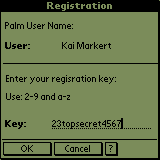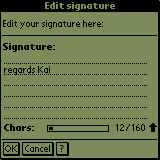|
|
|
The folder view shows the folders  , ,  and and  . This is
where you manage your messages. . This is
where you manage your messages.
Below the message list, you see the first 3 lines of the text of the
marked message.
The lower line command buttons does not refer to the marked message:
|

|
Compose a new message.
|
|

|
The messages marked for sending are sent,
and those to be received are retrieved by the mobile phone.
|
|

|
The preferences shown for Net and Mobile are
displayed and can be edited (see fMML preferences). You can register funSMS, enter a signature and set other
preferences here.
|
|

|
Shows you the help of the selected folder  , ,  or or  . .
|
|

|
Information about funSMS.
|
|
|
|
|
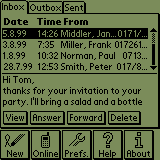
|
Received messages are stored in the folder  . .
In the top section, you see a list of the messages with date, time and
sender (if sent). In the
bottom section, you see a preview of the marked message (only the first
lines).
Select a message and specify what you would like to do with it:
|

|
The entire message is shown. If the phone
number used was listed in the Palm address book at the time of reception,
the first and last names are also shown.
|
|

|
You can write a new message to the sender. Since
phone number transmission differs according to the provider and mobile
phone, you can edit the recipient data. You can also add further recipients.
|
|

|
You can transmit a message to as many people
as you like. You can also edit the text.
|
|

|
This deletes the selected message or folder.
|
|
|
|
|
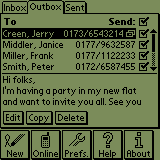
|
Composed messages are stored in the folder  . .
In the top section, you see a list of messages with receiver details. Messages
with several recipients are marked with a small symbol  .
The control box .
The control box  shows that a message is noted to
be sent. If you store a message with the command button shows that a message is noted to
be sent. If you store a message with the command button  ,
then this box is checked. On the other hand if you have store the message
with ,
then this box is checked. On the other hand if you have store the message
with  , then the box is
unchecked. You can also change the state directly from the list. , then the box is
unchecked. You can also change the state directly from the list.
If you leave funSMS during writing a message this message will be stored in
the Outbox as a draft.
In the bottom section the first few lines of the marked message are
shown.
Select a message and specify what you would like to do with it:
|

|
You can edit the message and the recipient.
|
|

|
You can edit and store a copy of the
message.
|
|

|
You can delete the selected message or the
folder.
|
|
|
|
|
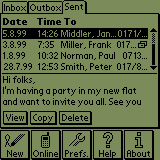
|
Sent messages are stored in the folder  . .
In the top section, you see a list of messages with date, time and
recipient. Messages with several recipients are marked with a small symbol  . .
In the bottom section, you can view the first few lines of the marked
message.
Select a message and specify what you would like to with it:
|

|
The entire message is shown. The list of recipients
is also shown.
|
|

|
Edit a copy of a message. You can use this
as a new message.
|
|

|
You can delete the selected message or the
folder.
|
|
|
|
|
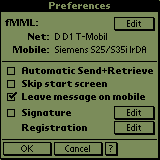
|
fMML:
The Preferences for Net and Mobile in fMML are
shown. You can edit these preferences. They are effective for all programs
which use the fMML.
Automatic Send+Retrieve:
Determine what happens by tipping on the button  .
Normally you will be asked for a command (Send and/or
Reitrieve). Check this box to get "Send+Retrieve" by default. .
Normally you will be asked for a command (Send and/or
Reitrieve). Check this box to get "Send+Retrieve" by default.
Skip start screen:
If checked the start screen
will be skipped.
Leave
message on mobile:
If
checked a copy of your retrieved messages will be left on your mobile.
Signature:
With  you
can define your personal Signature. It will be append to all new
and answered Messages if checked. you
can define your personal Signature. It will be append to all new
and answered Messages if checked.
Registration:
To benefit from all the functions of funSMS you have
to register. Tip to  for the Registration form. for the Registration form.
|
|
|
|
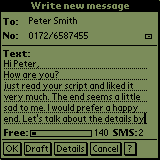
|
In the folder view tip on  in
order to write a new message. in
order to write a new message.
Tip in the recipient field (To:) in order to define the recipient(s).
Enter the text with Graffiti or by using the virtual keyboard. To edit
a message tip on the menu button to get the different editing functions. If you leave funSMS during
writing a message this message will be stored as a draft in the Outbox
folder.
Free: This
shows you a chart and the numerical value of how many characters you have
still free for writing. A single SMS message can contain up to 160 characters.
You also could write a message with more than 160 characters. The text will
splitted in more than one message.
SMS: Shows you the number of the
splitted messages by writing more than 160 characters.
|

|
The message is stored in the Outbox folder and marked for sending.
|
|

|
The message is stored in the Outbox folder as a draft. i.e. it is not marked for sending.
|
|

|
Define
further message deteils.
|
|

|
The message or edited changes of an existing
message are cancelled.
|
|

|
This shows the corresponding help text.
|
SMS to
eMail address / fax number:
To send your message to an eMail address or a fax number, use the menu
function "Extra".
|
|
|
|
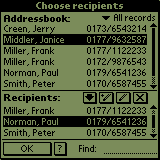
|
Address book:
All the recipients with a mobile number are entered here. Enteries with
several mobile numbers are entered seperately. To restrict the list select
catagories top right.
Recipient:
Already selected recipients are entered in the To list.
|

|
Take over the selected recipient from the
address book to the To list.
|
|

|
Enter a new recipient and add to the To
list.
|
|

|
Change the selected entry of the To list.
|
|

|
Delete the selected entry of the To list.
|
|

|
Accept the To list.
|
|

|
This shows the corresponding help text.
|

|
Enter
a search term.
|
Hint:
New and changed receivers have no influence onto entries in the adressbook.
Tip:
Write the first letter with Graffiti to speed up the recipients choice.
|
! This section is only
valid for german net providers !
For
other countries please refer your net provider for the corresponding procedure
and special number! |
|
|
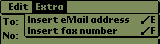
|
To send
your message to an eMail address or a fax number, use the menu function
'Extra'.
|
|
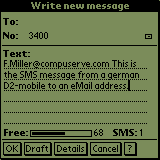
|
SMS
to an eMail address:
|
Format:
|
At the
beginning of message you have to enter the eMail address, followed by a
blank. After it there follows your real message.
|
|
Proceeding:
|
At
the beginning of the text you have to 'insert an eMail address' with the
menu function 'Extra'. Then the Palm address book opens with all entered
eMail addresses. Select and take over the eMail address you want. In the
receiver field you have to enter the eMail gateway number of your net
provider.
Email gateway numbers of the german net providers:
|
T-D1
|
8000
|
|
D2 Mannesmann
|
3400
|
|
Eplus
|
7676245
|
|
Viag Interkom
|
6245
|
|
|
|
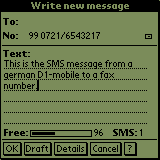
|
SMS
to a fax number:
|
Format:
|
The
only difference to the normal SMS shipping is, that you enter the fax
number of your receiver instead of the mobile number. Then only a numeral
combination must prefixed to this.
|
|
Proceeding:
|
Tip
in the receiver field (To:) and after it on  .
With the menu function 'Extra' you could 'insert a fax number' in the
'number' field . Then the Palm address book opens with all entered fax
numbers. Select and take over the fax number you want. Then you have to
prefix a numeral combination depending on your net provider. .
With the menu function 'Extra' you could 'insert a fax number' in the
'number' field . Then the Palm address book opens with all entered fax
numbers. Select and take over the fax number you want. Then you have to
prefix a numeral combination depending on your net provider.
Fax numeral prefix combinations of the german net providers:
|
T-D1
|
99...
|
|
D2 Mannesmann
|
99...
|
|
Eplus
|
1551...
|
|
Viag Interkom
|
329...
|
|
|
|
|
|
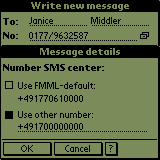
|
Further details can be determined for every message.
At present details limit to
Service center number:
fMML can be set as a standard or another service center can be defined. Enter
the number in international spelling.
|
|
|
|
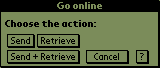
|
Tip on  ,
depending on the settings
Go Online this dialog appears or "Send
+ Receive" are carried out automatically. ,
depending on the settings
Go Online this dialog appears or "Send
+ Receive" are carried out automatically.
|

|
All the messages in Outbox folder marked for sending will be sent.
|
|

|
All the messages will be retrieved from the
mobile and saved in the Inbox folder. If you have checked the
box 'Leave message on mobile' in preferences, a
copy of the retrieved messages will be left
on the mobile.
Otherwise
the messages will be deleted on the mobile.
|
|

|
Send + Receive Sending and retreiving
described like above.
|
|

|
Cancels the action.
|
|

|
This shows the corresponding help text.
|
|
|
|
|
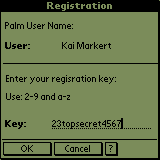
|
In the folder view tip to  , and
choose Registration Edit. , and
choose Registration Edit.
Your HotSync user name is shown. If this is not the case, execute a
HotSync to assign one.
Enter the registration key, you’ve got from us, with Graffiti or by using the
virtual keyboard.
Valid characters are 2-9 and a-z
|

|
The registration key is verified and stored.
|
|

|
Changes are cancelled.
|
|

|
This shows the corresponding help.
|
|
|
|
|
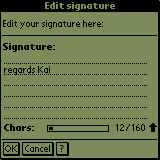
|
In the folder view tip to  , and
choose Signature Edit. , and
choose Signature Edit.
Enter the text using Graffiti or the virtual keyboard.
Letters: This
shows you a chart and the numerical value of how many characters you have
already written. A single SMS message can contain up to 160 characters. You
also could write more than 160 characters. Then the text will be splitted in
more than one message.
|

|
The signature is stored.
|
|

|
The signature or edited changes are
cancelled.
|
|

|
This shows the corresponding help text.
|
|
|
|
|
|
The following Edit Commands can be used into text
edit fields:
|
 U U
|
Undo
|
|
 X X
|
Cut
|
|
 C C
|
Copy
|
|
 P P
|
Paste
|
|
 S S
|
Select All
|
|
 K K
|
Keyboard
|
|
 G G
|
Graffiti-Help
|
|
|
|
|

|
Shows the version- and build number.
Tip onto the screen in order to return to the folders.
|
|
|
|