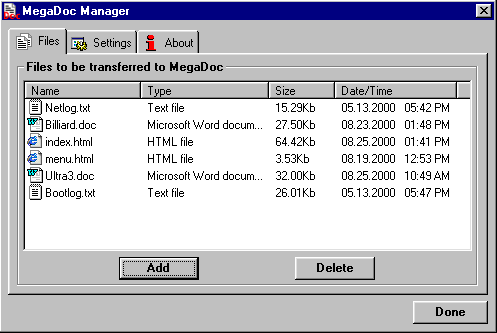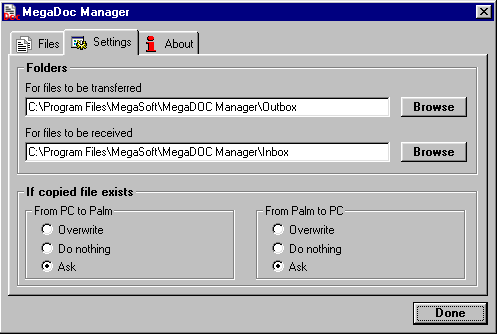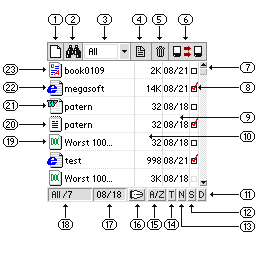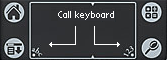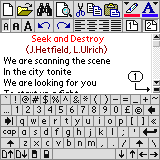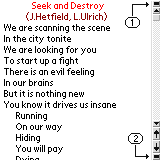MegaDoc v.1.0.
MegaSoft Ltd 1999-2000
Palm Software Division.
Ulyanovsk,
Russia.
Platform: Palm OS 3.0, 3.1, 3.3, 3.5 (B/W), 3.5 (Color)
System description:
MegaDoc is a multifunctional program which is intended for viewing and editing main formats:
.txt, .rtf, .doc, .html/htm, .pdb (Palm doc). With this powerful program you gain control over desktop-like text formatting and editing features. It includes fonts and alignments selection, Undo/Redo operations and more.
MegaDoc Manager allows to convert these formats in the PC and to transfer them via its conduit direct to the Palm device. After viewing and editing the selected documents can be synchronized to the PC.
Installation:
Run Setup.exe
MegaDoc Manager:
In order to start MegaDoc Manager: Start/Programs/MegaSoft/MegaDoc/MegaDoc Manager.exe
|
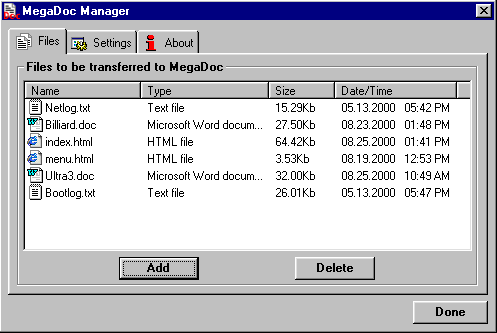
|
Select documents and files to be converted with the help of the "Add"button. In order to delete a document or a file from the list you should mark it and then press the "Delete" button.To accept the selected list press the "Done" button, set your Palm device to the cradle and press the "Synchronization" button, as result all selected files will be transferred to the Palm device. |
|
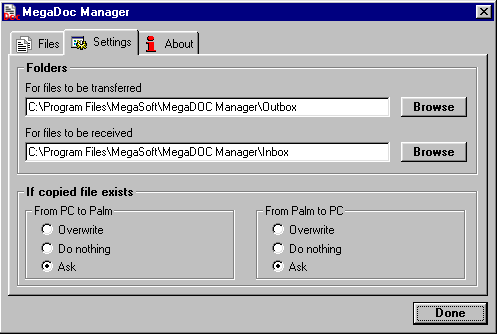
|
The folders are automatically preset for receiving and transferring documents, but you can replace them by the folders which are more suitable for you. |
How does it work ?
After starting "MegaDoc.prc" the "File - Manager" window opens.
|
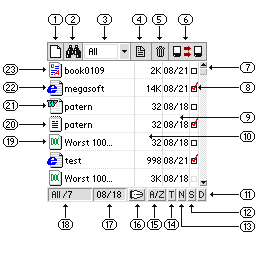
|
1. Creation of a new document. You can specify document type (txt, doc, rtf, html or Pdoc) and must enter document name (it must be unique name for each group of document's type). Txt and Pdoc (Palm DOC) documents are not support any text formatting capabilities. So it is recommended to create doc, rtf or html documents. After new document creating it's open for editing.
2. Document search
3. Filter for documents selection. You can specify what document's type you want do display
4. Document rename (Drag and Drop)(Pull the document to this symbol). By renaming document you also can change it's type.
5.Document deletion (Drag and Drop)(Pull the document to this symbol)
6. Beam (Drag and Drop)(pull the document to this symbol)
7. Scrolling
8. Marker. After marker setting the document is transferred to PC during the first synchronization. Now you can not sync Pdoc and html documents.
9. Document creation date indicator in "month/day" format
10. Document size indicator. It shows only actual text and formatting size, not including any special headers. So in fact the corresponding files sizes are larger (a little).
11. Sorting documents by date
12. Sorting documents by size
13. Sorting documents by name
14. Sorting documents by type
15. Sorting direction (up or down)
16. "About" and registration of MegaDoc program
17. Current date (month/day)
18. Total number of documents (total amount even if you specified documents filter |
Icons association for documents extention.
|
23 |

|
.RTF |
|
22 |

|
.HTM,HTML |
|
21 |

|
.DOC |
|
20 |

|
.TXT |
|
19 |

|
.PDB (Palm doc) |
Viewing and editing window
: (appears after starting of any document)
|

|
1. Creation of a new document
2. Change over to "File - Manager"
3. Searching of text in the document.
4. Full screen editing mode
5. Cut/Copy/Paste operations (before these operations the required text fragment is to be selected)
6. Text color/background color (before this operation the required text fragment is to be selected)
7. The MegaDoc program allows to view or to edit two documents simultaneously. Use this buttons to switch among them.
8. Scrolling
9. One page up/down scrolling
10. Smooth automatic scrolling. For scrolling speed selection press and hold this button until the menu appears on the screen. In order to stop scrolling press this button again.
11. Keyboard switching (in this version the keyboard supports only the english letters!!)
12. Current line number/Total number of lines
13. Name of current document
14. Undo/Redo operations. Now this features is only one-step depth.
15. Font selection
16. Text alignment |
Virtual keyboard call :
|
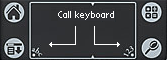
|
The text can be typed either in the Graffity area or by the virtual keyboard, which can be switched on and off by using the "abc" and "1,2,3" symbols. You can call the keyboard in File Manager too. |
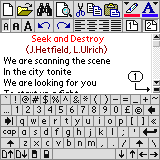
|
Full screen editing mode:
|

Full screen mode selecting icon |
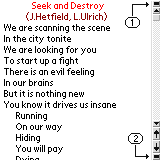
|
You can use the full screen mode for obtaining the maximum screen area while editing. The upper and lower tool bars are called by buttons (1) and (2) as shown in the figure. |
If you want to buy it address to:
http://megasoft2000.homepage.com
http://megasoft2000.tripod.com
We will appreciate all your remarks and comments which can be addressed to:
rash@mv.ru
This program was written by : Boris WM Sozin, Alex Yukin and Arthur Asloyan.
All rights reserved.
MegaSoft Ltd 1999-2000