Megasoft2000 Ltd.
Palm Software
Division (PSD).
Note! MegaClock can work only on the
devices with Palm OS 4.0 and greater.
To install this application you should synchronize
the "MegaClock_xxx.prc",
Casio.pdb,
Citizen.pdb,
AnaDigi.pdb to your device. Files can
be installed by using the Desktop S/W or just any
other application.
- MegaClock_PalmOS_5.prc
For color
device (320x320, Palm OS 5.0 and greater, 16 Bits):
Palm Tungsten T/T2/C/W/Zire 71, Sony Clie`
PEG-NX60/70V/UX50, ...
- MegaClock_Sony_HR.prc
For color device
(320x320, Palm OS 4.0 and greater, 16 Bits): Sony
Clie` PEG-N760/N610/T615/T625/T655, SJ30, ...
- MegaClock_LR.prc
For color and mono
device (160x160, Palm OS 4.0/4.1, 4/8 Bits): Palm
Zire/m125/130/500/505/515, ...
MegaClock views
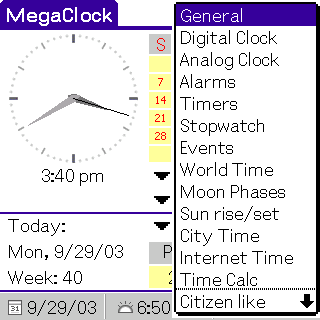 |
MegaClock features 13 views
and 3 separate module-emulators at the moment.
- General
- Digital Clock
- Analog Clock
- Alarms
- Timers
- Stopwatch
- Events
- World Time
- Moon Phases
- Sun rise/set
- City Time
- Internet Time
- Time Calc
|
General
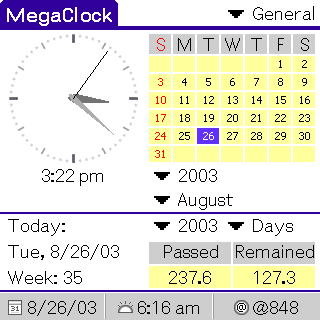 |
The main window displays all time
parameters, that can be necessary in any
situation. With the help of dropdown year and
month menus you can predict the desired weekday or
date.
The second half of the lower part of the screen
displays the number of passed and remained days of
the current year. The "Days" parameter can be
changed to the "Hours", "Weeks", "Months"
correspondingly.
Please, pay your attention
to the fact that you can display a micro-calendar
for the current year at this place:
Menu
Icon/Options/Preferences.../Type: General
view |
Digital Clock
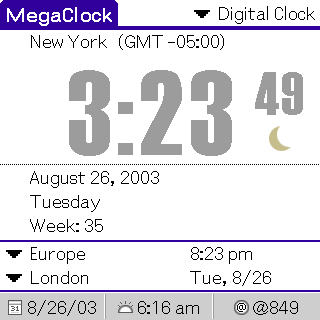 |
One of the variants of the
multifunctional clock in digital form.
In the
upper area there is the city displayed and
GMT shift in regard to the "Home Location"
you have set within the program in the section:
Menu Icon/Options/Home Location.
To indicate the second time zone there is a
broad list of the cities of all
continents.
 - AM - AM
 - PM - PM
|
Analog Clock
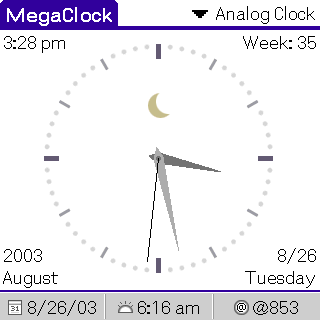 |
A classical variant of the analog
multifunctional watch.
 - AM - AM
 - PM - PM |
Alarms
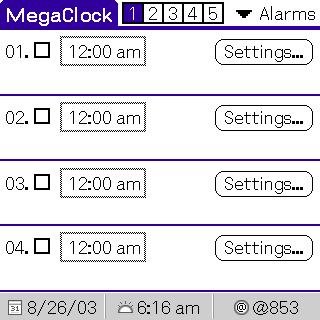 |
20 programmable alarm clocks,
which can be set to separate or combined work. To
activate an alarm clock it is necessary to turn it
on and set the time. To perform much finer
adjustments, press the "Settings..."
button. |
Timers
 |
Timer is a countdown watch. You
can simultaneously set up 4 timers. To perform
much finer adjustments, press the "Set..."
button. |
Stopwatch
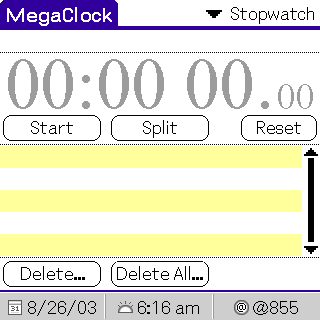 |
To begin the counting, press the
"Start" button. To get the medium time
result press the "Split" button. All medium
results are registered in the lower
list. |
Events
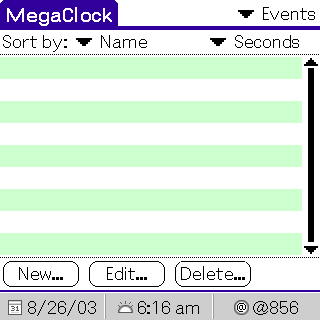 |
This mode is a timer superset.
Pressing the "New" button you can build a
big number of events the approaching date of which
you can view in the list.
|
World Time
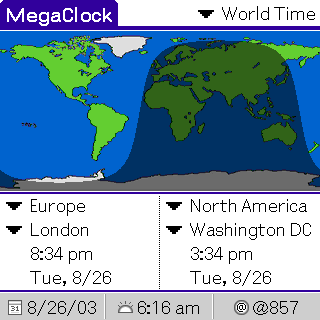 |
This mode enables you to compare
the time parameters in two cities
simultaneously. |
Moon Phases
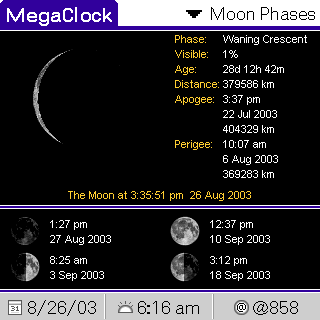 |
This view displays Moon Phases
status. |
Sun rise / set
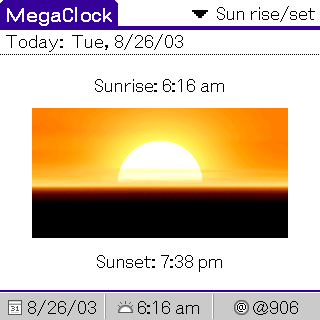 |
This view shows sunrise and sunset
time referred to "Home
Location". |
City Time
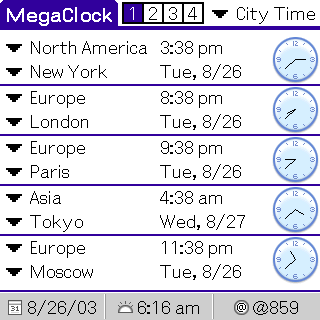 |
This view enables you to control
the time in 20 cities all over the world. You can
set any 20 cities. |
Internet Time
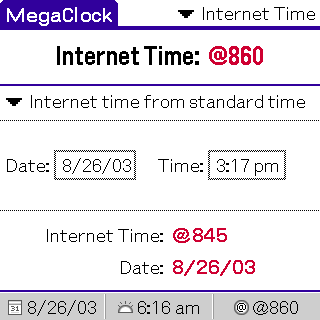 |
This view enables you to define
the current Internet Time according to the current
standard time and vice versa. |
Time Calc
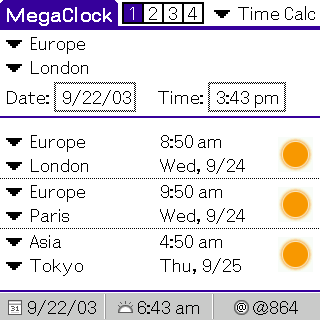 |
This page enables you to know
immediately the time in any other city relatively
to the time and the date of the city selected
above. You can observe it in 12 favorite cities,
the list of which you can
change. |
Casio.pdb, Citizen.pdb
and AnaDigi.pdb files are
emulators of the clocks of the well-known clock
companies. Later on we hope to add some extra emulators
from other known companies.
 |
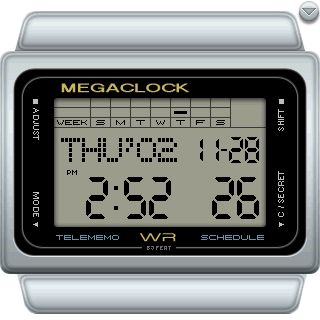 |
|
Citizen
like |
Casio
like |
 |
|
|
AnaDigi
like |
|
Status Bar
Registration and
preferences
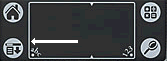
After you’ve pressed the "Menu Icon" button
there appears a menu that enables you to get this
program preferences and registration.
Preferences
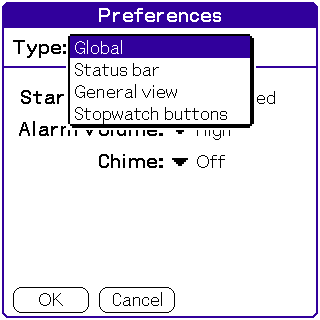 |
Adjustment is built of 4 main
pages:
- Global (launch and sound adjustments)
- Status bar (Status bar adjustment)
- General view (the lower part of the General
view display adjustment)
- Stopwatch Buttons (Stopwatch buttons
programming)
|
Home Location
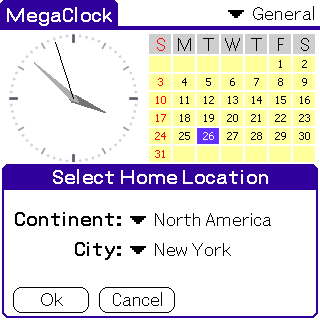 |
This function enables you to set
the home city. |
Edit Cities
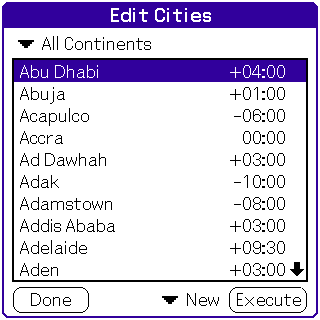 |
This window enables you to add a
new city, delete any of the cities (exept "Home
Location" city), or edit cities. To edit or delete
cities, select the desired city, select the
desired function (Edit/Delete) and press the
"Execute" button.
The "Default" function
enables you to reset the cities base. At that all
the cities entered by you will
disappear. |
Color Setup
 |
You can change color settings of
all main windows in the "Color Setup"
window. If necessary, you can always return to the
default color schemes. To do this use the
"Default" button. |
Registration
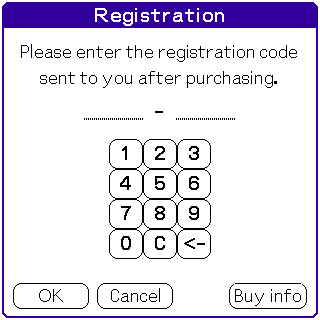 |
To register this application you
are to purchase it at:
http://www.palmgear.com
Once you have purchased the MegaClock
application, you'll get the registration code,
which is necessary to enter in the registration
field to complete the registration of the
program.
Note: All the new
versions of this application are free for the
registered customers!
|
If you want to buy
it address to:
http://www.palmgear.com
|