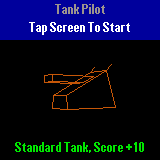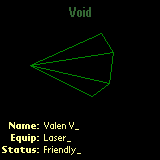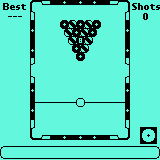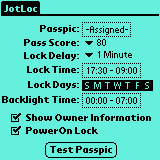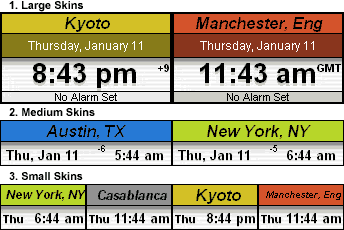After clicking on the GridLock application Icon click on the
-Unassigned- box next to Passgrid: to define your grid. Using the
Palm`s stylus, tap on the squares to flip them from white to black (and
vica versa), once you have designed a grid that you find easy to
remember click the Done button at the top right of the screen. You will
then be asked to verify your PassGrid by entering it again, if
successful you will be taken back to the main screen. You can now
activate GridLock by clicking on Enable. You can change any
settings such as your Passgrid, Lock Delay etc. either before or after
enabling GridLock but its usually easier to enable it last because the
Palm has to be reset.
Whenever your Palm is turned off it will be automatically locked.
To unlock it you will have to enter your unique Grid pattern again.
Once unlocked you will have full access to the Palm until it is turned
off again.
For added security please make sure that you have assigned a
System Password when enabling GridLock. This is a backup measure
necessary in case someone performs a Soft Reset on your machine.
In these situations GridLock may pass control onto the PalmOS built-in
security. To assign a System Password click on the Security button from
within GridLock, or click the Security icon from the main launcher
screen.
If you forget your Passgrid then you will have to perform a Soft
Reset while holding down the Page Up key. This will cause the built-in
Password security screen to appear instead of GridLock. You should then
be able to launch GridLock and select Reset Settings from the menu.
N.B. Early Palm devices (pre OS3.5)
contained a serial link security hole that can be opened even when the
machine is locked by entering a hidden Graffiti shortcut normally used
for debugging purposes. GridLock will check for this hole and bring up
a window asking you if you would like to have it fixed. It does this by
permanently removing the offending shortcuts from your machine.