MPlayEdit
![]()
Midi Sound Track Library Creator for M.Play
Version 1.0
Presented by : MobileSoft Labs
![]()
MPlayEdit is a Windows application that allows the user to create MIDI sound track libraries readable by M.Play, the definitive graphical MIDI player for PalmOS devices.
Please note that MPlayEdit is a commercial application protected by copyright laws. It may be registered at PalmGear for only $10.
A Trial version of MPlayEdit may be distributed with the M.Play MIDI player for PalmOS devices. This is differentiated from the commercial version by its limited functionality.
The following steps demonstrate the application's usage:
![]()
Platform
Currently MPlayEdit runs only on Win 9x/NT platform.
Unfortunately as we do not have a Macintosh we were not able to publish a version of MPlayEdit for the MacOS. Similarly for the UNIX platform. Sorry.
![]()
Installation
Firstly, decompress the .zip file that you have downloaded from the internet. (Get WinZip)
MPlayEdit may be started by double-clicking on its icon.
![]()
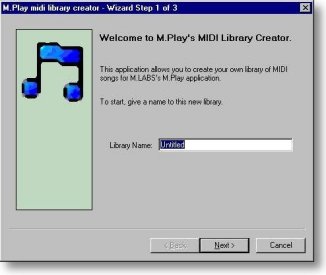
This is the Start Screen of the MPlayEdit application. The text box in the middle of the screen allows the user to enter in the name of the MIDI library about to be created. Clicking on the "Next" button shall bring the user to the next screen where this new MIDI library's Playlist may be edited.
![]()
Edit the Playlist
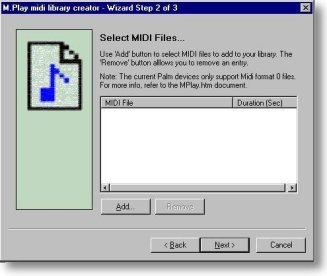
In this screen, the user may select MIDI files to be added to the new MIDI library being created by clicking on the "Add" button. Multiple selection of MIDI files is supported by holding down the SHIFT key. In the Trial version of MPlayEdit, only three sound tracks may be added to the MIDI library. There is no pre-set limit in the commercial version.
![]()
Add a MIDI Sound Track
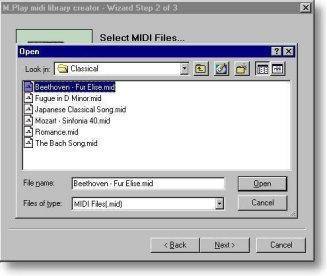
Here we have selected a MIDI sound track for conversion. Do remember to save the MIDI sound tracks in Format 0. For more information on the limitations in the sound playback on PalmOS hardware please refer to Mplay.htm
![]()
View Playlist
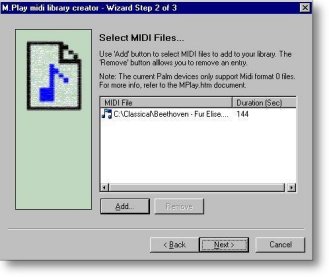
The MIDI sound track has been successfully added to the playlist of the new library being created. The MIDI file's name, location and duration are all displayed on the screen for review. Clicking on the "Add" button shall repeat the process of adding MIDI files to the playlist. By selecting any of the MIDI files shown and clicking "Remove", the selected file shall be removed from the playlist.
![]()
Saving the Library
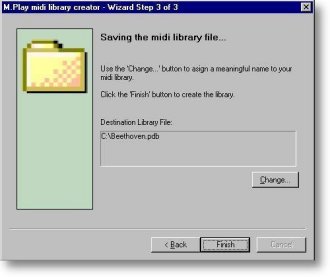
When the user is satisfied of the number of new files added to the playlist of the library being created, clicking "Finish" shall save the library and exit the application. The directory of the saved file may be changed by clicking on "Change". At any time clicking on "Back" shall return to the previous screen, and "Cancel" shall stop and exit the MPlayEdit application.
![]()
Support
Please direct any comments or questions to :
The M.Play MIDI player for PalmOS devices may be downloaded from PalmGear.
Thank you for using our application.
![]()